 |
 |

The item(s) contained in this review were purchased by The Naked Whiz website, using funds sourced from reader donations and web site advertising. No considerations, financial or otherwise, were given to or received from Typhur Inc.
Introduction
There's not much to say as to why we chose to review this product. We saw it advertised, it looked sort of cool and so we
bought it. What is the Typhur Sync? It's what has become to be known in the cooking world as a "truly wireless"
meat thermometer. If you aren't familiar with the term or concept of a truly wireless meat thermometer, let's
take a quick look at what these truly wireless probes are.
The first truly wireless meat thermometers were the MEATER line of products. They had no wires between the probe that is stuck into the meat inside of a cooker and the device outside the cooker that displays the temperature information. How did these probes accomplish this? By using Bluetooth to communicate between the temperature probe in a cooker and a smart phone or tablet running an App outside the cooker.
And you further ask, how did they do this without burning up the electronics? Oh, they were very clever, they were. By enclosing all the temperature-sensitive components inside the portion of the probe which is stuck into the meat, that's how. That portion of the probe will never get much above the temperature of the meat, so neither will the electronics. The rest of the electronics that make up these probes, which can tolerate the higher temperature of a cooker, reside higher up in the shaft of the probe in the portion which is exposed to the high heat of the cooker.
So what does this mean for cooking meat? Well, no more wires, obviously. No more kinked wires. No more fried wires. And imagine what this could mean for users with rotisseries: no more opening the cooker, stopping the rotisserie and using a handheld thermometer to check the temperature of the meat.
Now that you know what a truly wireless meat thermometer is, let's take a look at the Typhur Sync to see how it performs.
NUGGET ALERT: With this review, we continue using our latest feature, the "Nugget Alert". These are nuggets of information about the product that you might wish to pay particular attention to because of their importance.
Specifications And Features
Let's look at the features and specifications
that can be gleaned from the Typhur website and owner's manual. The Typhur Sync consists of three components,
the probes themselves, the base unit, and the Typhur app.
For the probes:
A Photo Tour of the Typhur Sync Base And Probes
So now let's take a look at the Typhur Sync base unit and probes. The photo on the left shows the front
of the base unit with the base unit powered on. When it is powered off, the display is all black except
for the faint arrow and circle buttons. The photo in the center shows the back of base unit and you can
see how the probes slide into the base unit for storage. We have also circled the opening in the base
unit for the speaker. Finally, the photo on the right shows the built-in stand.
 |
NUGGET ALERT: Although the two probes and the two slots on the base unit are marked 1 and 2, the base unit doesn't know or care which probe is inserted into which slot. |
Next, we have a few more views of the base. On the left, we see a side view of the base unit showing the USB-C charging port. In the center, a top view shows the two probes and how they slide into the base unit for storage and charging. Finally on the right, we show you another back view with one probe removed. This reveals the electrodes used for charging the probes.
Now let's take a look at the temperature probe:

As you can see, we have broken the probe down into thirds. The left third, or the top of the probe, contains the handle, the ambient temperature sensor (red dot) and the Bluetooth antenna. The middle third shows the "minimum insertion line" which is your guide to ensuring you insert the probe deep enough into the meat to protect the temperature-sensitive electronics. And finally, the right third shows the tip of the probe which houses the five internal temperature sensors. The approximate locations are indicated by the red dots. We could find no explanation from Typhur as to why they are not equally spaced.
 |
NUGGET ALERT:
For most brands of truly wireless temperature probes, it has always been vital that the
part of the probe which makes contact with the charger be kept squeaky clean so that
it can make electrical contact. If you have trouble cleaning your probe with soap and water, some |
 |
NUGGET ALERT: Quite a number of people have reported over the years that with at least one brand of temperature probe, when pulling the probe out of the meat, the shaft of the probe pulls apart from the handle. The probe tends to stick to the meat at the surface due to juices solidifying and forming a bond between the shaft and the meat. We won't be able to determine if that's a problem with the Typhur Sync, but you can avoid this possibility by always remembering to first push the probe a short distance into the meat to unstick the probe, then pull the probe out. |
Multiple Meat Sensors
Typhur has chosen to put all of its additional sensors down in the end of the probe so as to try to find the coldest
part of the meat and produce the most accurate reading. This means that there is still only one ambient sensor and it
is in a fixed location in the handle of the probe. What this means is that the App doesn't know if the ambient reading
is coming from two inches above the surface of the meat or ½-inch above the meat. You can at least try to
insert the probe so that the ambient sensor is always the same distance above the surface of the meat so that you get
consistent results and adjust accordingly.
Why do we point this out? Well, contrast Typhur's decision to put all the extra sensors down at the end of probe with the Combustion Predictive Thermometer's placement of sensors equally-spaced along the length of the probe:
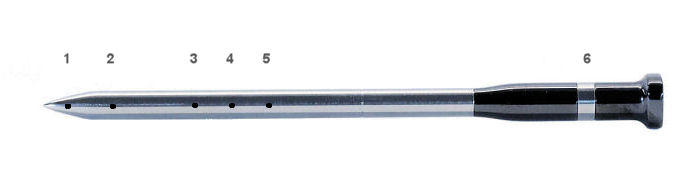
Typhur Sync temperature sensor locations.

Combustion Predictive Thermometer temperature sensor locations.
Combustion uses the extra sensors as well as the placement of the sensors to determine both the location of the coldest part of the meat as well as the location of the surface of the meat. Thus Combustion can do a better job of predicting the finish time of our cooks.
The Base Unit Display and Controls
The Typhur Sync base unit has a 2.4" TFT LCD display with Touch Capacitive Control. Of course, that is the diagonal measurement of the display.
The measurements of the display are 1-15/16" x 1-7/16". Here is a photo of the display with the Touch Capacitive (touch sensitive) section highlighted with the red
box:
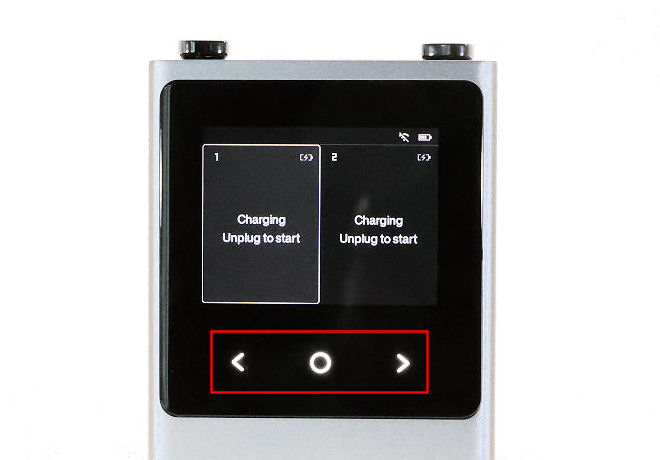
And here is a diagram of the display with all the various elements identified:
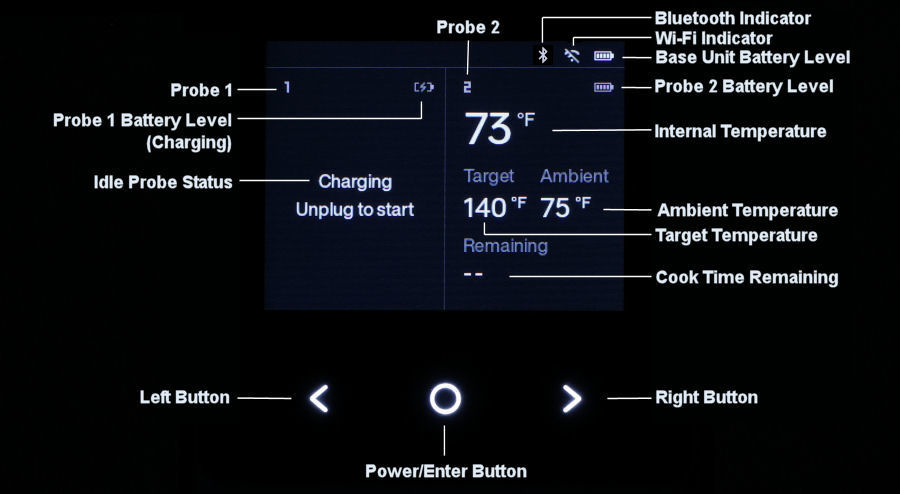
Resetting The Base Unit
You can reset the base unit to its factory settings by simultaneously pressing and holding the LEFT and RIGHT
buttons for 5 seconds. You will be prompted for confirmation:
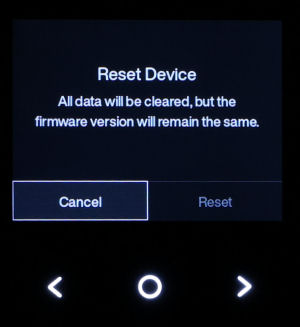
Auto Power Off
The base unit automatically powers off if both probes are in the base unit and it sits idle for
30 minutes. Probes will automatically power off 30 minutes after they are inserted into the base unit.
Sleep Mode
The base unit automatically enters Sleep Mode after 30 minutes of Probe
inactivity. The Sleep Mode timeout value can be changed via the Typhur App. When in Sleep Mode, the display turns off,
the LEFT and RIGHT buttons cease to illuminate, and the ENTER button begins pulsing:

Display in sleep mode. |
Screen Lock Mode
The screen will enter locked mode after 30 seconds of inactivity on the main
page. To unlock the screen, simply touch any key and the screen will then return to its previous state.
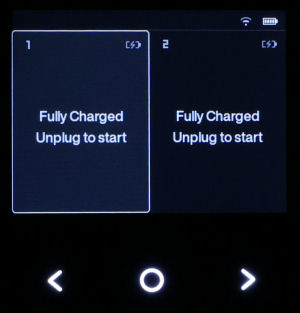
Screen unlocked |

Screen locked |
Managing Cooks On The Base Unit
You can manage cooks either from the App (which we will show you later) or directly on the base unit.
Here we will show you how to set up a cook, edit a cook and stop a cook.
Setting Up A Cook: When you set up a cook on the base unit, you don't get all the fancy lists of types of meats and different cuts. You simply get to set a target temperature that you select:
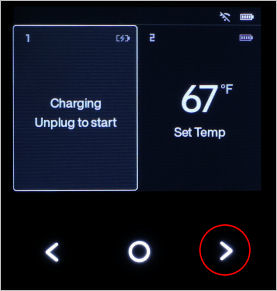 1. Turn on your base unit and remove the probe you wish to set up. Then press the LEFT or RIGHT button to highlight that probe. |
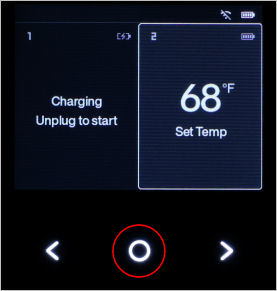 2. With that probe highlighted, press the ENTER button to set a temperature. |
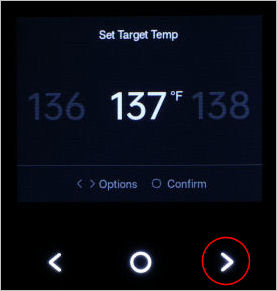 3. This screen showing the current temperature will appear. Tap the LEFT or RIGHT button to select a new temperature. |
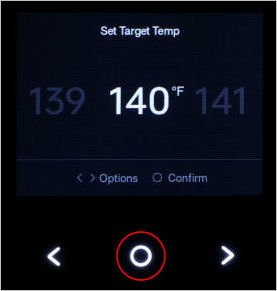 4. When you reach your desired temperature, tap the ENTER button to select it. |
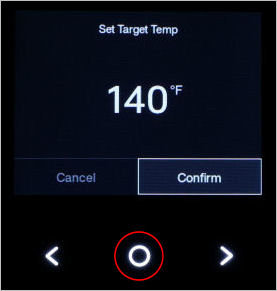 5. Tap the ENTER button to confirm your temperature. |
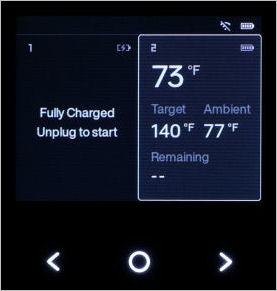 6. Your have now started a cook using your desired target temperature. |
Editing A Cook: When you edit a cook on the base unit, you are able to change your target temperature:
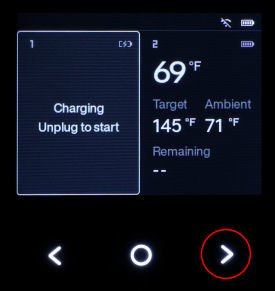 1. Use the LEFT and RIGHT buttons to select the probe that you want to edit. |
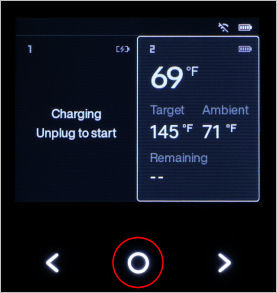 2. With that probe highlighted, press the ENTER button. |
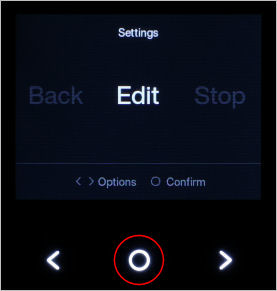 3. This screen showing your options (Stop, Edit, Back) will appear. Use the LEFT or RIGHT button to select the EDIT button, then press ENTER. |
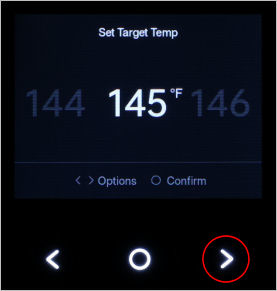 4. The unit will then show you the currently selected target temperature. Press the LEFT or RIGHT buttons to alter the target temperature. |
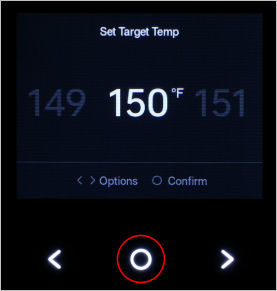 5. Tap the ENTER button to slect your new temperature. |
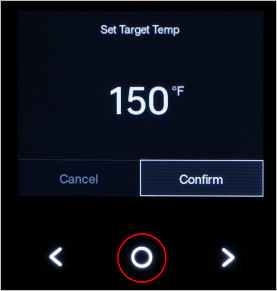 6. Tap the ENTER button to confirm your selection. |
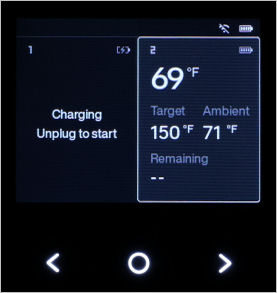 7. You are now cooking with your new target temperature. |
Stopping A Cook: Stopping a cook that is already in progress is as simple as selecting the probe and then selecting "Stop":
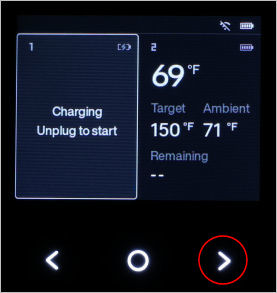 1. Use the LEFT and RIGHT buttons to highlight the probe you wish to stop. |
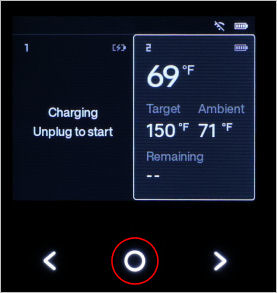 2. With that probe highlighted, tap the ENTER button to select the probe you are going to stop. |
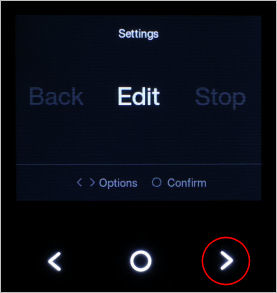 3. You will see three options, "EDIT", "STOP" and "BACK". Use the LEFT and RIGHT buttons to highlight "STOP". |
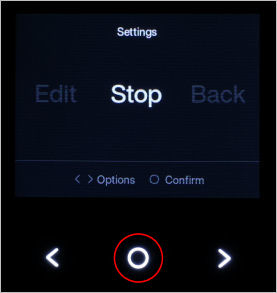 4. With "STOP" highlighted, tap the ENTER button to stop the cook. |
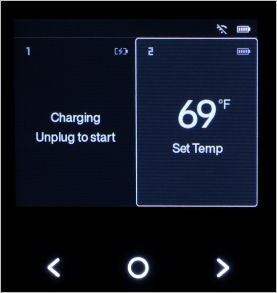 5. The cook is now stopped. |
You can support this website by shopping at The Naked Whiz Website Store and Amazon.com
|