 |
 |

So let's take a look at the new Pit Viper blower. This is the new updated version of the original Pit Viper blower. Like its predecessor, it is rated at 10 CFM. Here are photos of the blower in various positions:
When you order your CyberQ Cloud controller, you specify the type of cooker that you will be using so that you can purchase the correct blower adapter for your cooker.
BBQ Guru has put a lot of effort into making available adapters for almost every conceivable cooker on the market. We thought you might like to see every one of them:  The CyberQ Cloud unit has an audible alarm that you can configure. Alarms can be signaled with between 1 and 5 beeps, as you see fit. You can also configure 0 beeps which turns the audible alarm off. (Events will still create alarms, just without any audible beeping.) Things which will cause an alarm are:
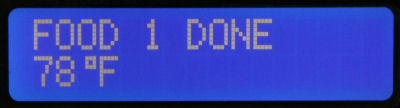 In addition to the alarm going off at the unit itself, you can also go on sharemycook.com and configure alarms to generate text messages and emails. The text message alerts look like these:
We will add that we noticed an odd behavior with the food alarms. We initially thought that once a food alarm had been triggered,
that same food alarm would not trigger again unless you reboot the CyberQ Cloud controller. However, after much So, for example, if your ALARM DEV parameter is set to 50 and your food probe has alarmed at 180°F, it will not alarm again unless the food probe's temperature drops below 130°F and then rises again to 180°F. Why would this matter? Some people who only have one food probe and are cooking more than one large piece of meat will place the probe in the smallest piece of meat. When that piece of meat is done, they will remove it from the cooker and move the food probe to the next larger piece of meat. If you want the probe to alarm when the second piece of meat is done, you need to make sure you allow the food probe to cool sufficiently after you remove it from the first piece of meat before you place it in the second piece of meat. Or imagine wanting to move the probe from one location in a large piece of meat to another after the alarm triggers, because you found the probe was toucing a bone. Finally, there is one last type of alert that you can receive via email or text message. In the WiFi Setup menu, there is a parameter "CLDUSR NTFY" which by default is set to 000. This parameter controls how often you review a routine status update from your CyberQ Cloud. It specifies the number of minutes between these status updates. If, for example, you set this value to 30, every 30 minutes you will get a status update like the following:
As you can see, the update contains the temperatures of the four probes, the blower percentage and the time remaining on your timer. You may remember that the original BBQ Guru Competitor had a "Good Neighbor Feature" which allowed you to disable the alarm so as not to disturb your neighbors. The CyberQ Cloud has the option to turn off alarms. Most temperature controllers have some visible indication that their blower is running or not. The CyberQ Cloud shows you this on the main menu with the "OUTPUT: xxx%" item. The number displayed is the percentage of the time that the blower is running. If it never runs, you probably have an air leak in your cooker and should consider closing down the damper on the blower. If it is running all the time, you are probably running out of charcoal. The CyberQ Cloud will remember the target pit temperature if power is lost so that it can resume control of the cooker's airflow when power resumes. BBQ Guru introduced Ramp Mode to the world at least as long ago as 2006 when we did our first review of a BBQ Guru temperature controller, The Competitor. Essentially, Ramp Mode senses that your meat is getting close to its target temperature and then starts to lower the temperature of your cooker. The goal is that when the meat is at the target temperature, the cooker is also at the meat's target temperature, thus you are able to hold the meat until you are ready to take it out of the cooker. Here's the graph we used in 2006 to demonstrate what Ramp Mode looks like:
The CyberQ Cloud will allow you to set a pit temperature as low as 32°F, so theoretically it can provide temperature control for cold smoking. However, the ability of the unit to control low temperatures will depend on factors such as the size of your fire, how well sealed your cooker is, the CyberQ Cloud algorithm, and so on. Back when we reviewed the CyberQ WiFi controller from BBQ Guru, based upon input from BBQ Guru, we described their "Adaptive Control" with these words: "The CyberQ Wifi has a feature called 'Adaptive Control', first introduced with the DigiQ II controller. The BBQ Guru describes it: 'a full-time adaptive control algorithm learns your pit to control better stability/accuracy.' If we understood Shotgun Fred correctly, over time, the unit learns how much effect the blower has so that it can more accurately and intelligently decide how long to run the blower when it needs to adjust or maintain the cooker's temperature. So for example, if the unit signals the blower to operate at 30% and it sees that the temperature overshoots a bit, it will gradually learn to run the blower at 20% instead."This description is still accurate for the CyberQ Cloud controller except that the CyberQ Cloud now does it faster. Open Lid Detect (OLD) is a feature where the controller detects the rapid drop in temperature caused by opening the lid. It stops the blower to prevent stoking the fire unnecessarily and then manages the rise in temperature after the lid is closed. Here are the graphs showing the temperature of the cooker responding to opening the lid for 60 seconds when it was stable at 300°F and then the subsequent recovery, with OLD turned off and with OLD turned on:
The temperature spiked at 20°F above the target temperature and took 9 minutes 50 seconds to recover with the OLD function turned off. When the OLD function was turned on, the temperature spike was only 10°F and the recovery time was 6 minutes 33 seconds. So, the CyberQ Cloud doesn't do to bad even without the OLD function, but it is worthwhile to leave this function turned on and get the better results. The CyberQ Cloud has a countdown timer on the main menu that you can set. You can also specify what action you want the CyberQ Cloud to take when the timer expires. Using the "TIMEOUT" option on the Control Setup Menu, you can specify the following potential actions:
From time to time, the firmware in your CyberQ Cloud may need to be updated. The CyberQ Cloud checks for firmware updates each time you turn it on. If there is a firmware update available, you will be asked if you want to apply the update. If you say Yes, of course the update is applied. If you say No, the CyberQ Cloud will come up without applying the update. In this case, there are two ways to get the update applied at a later date:
|
You can support this website by shopping at The Naked Whiz Website Store and Amazon.com
|